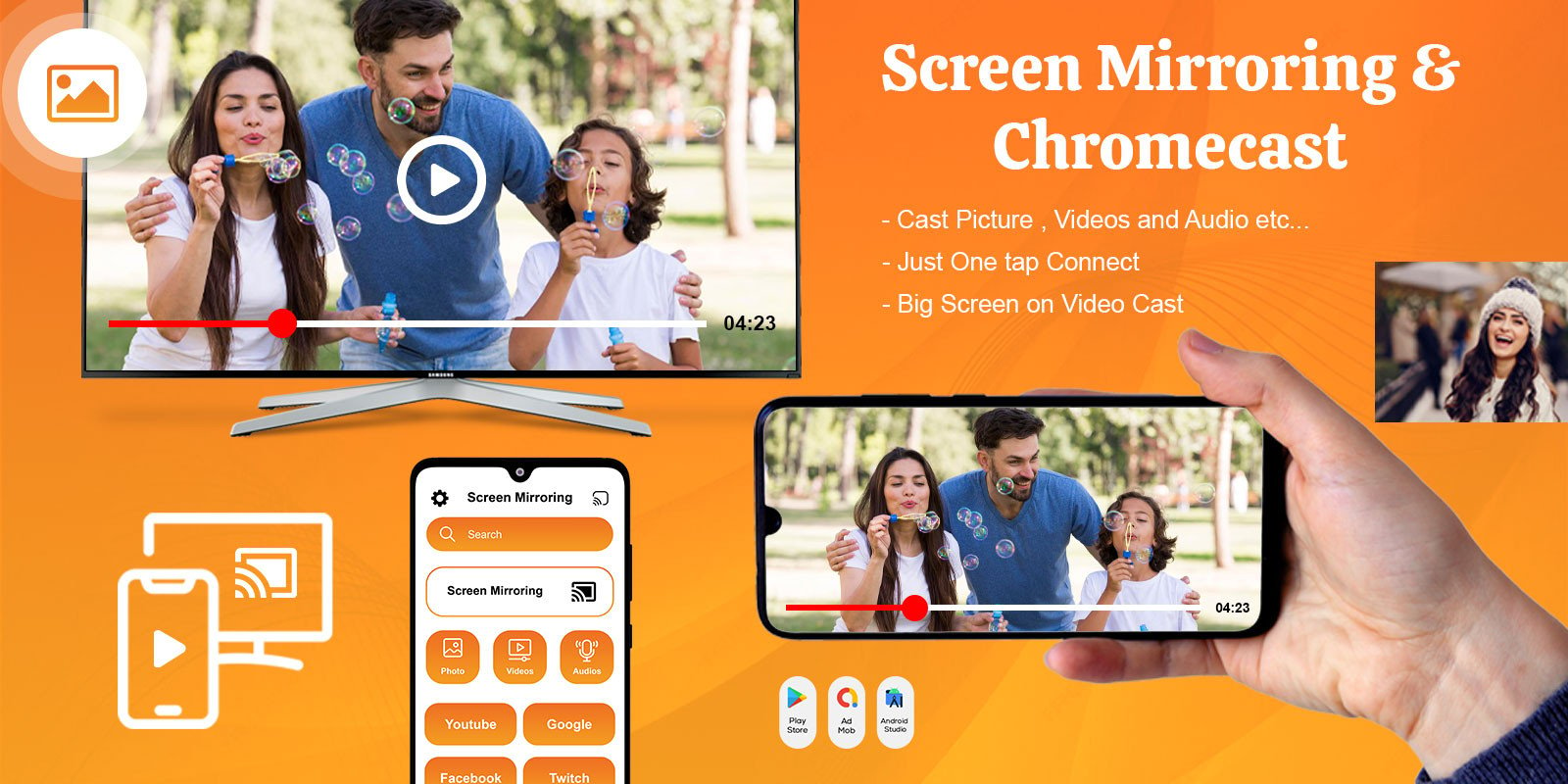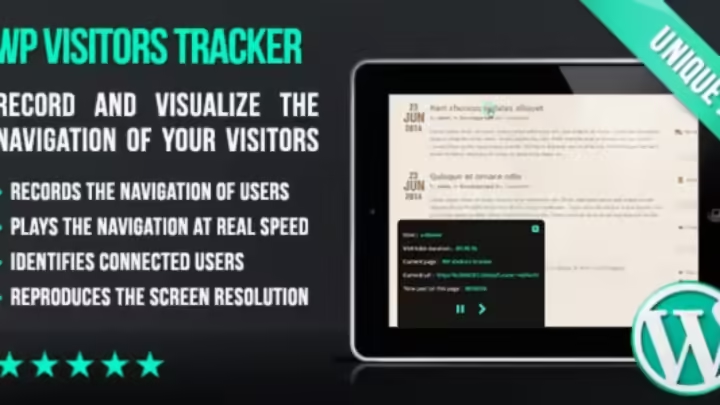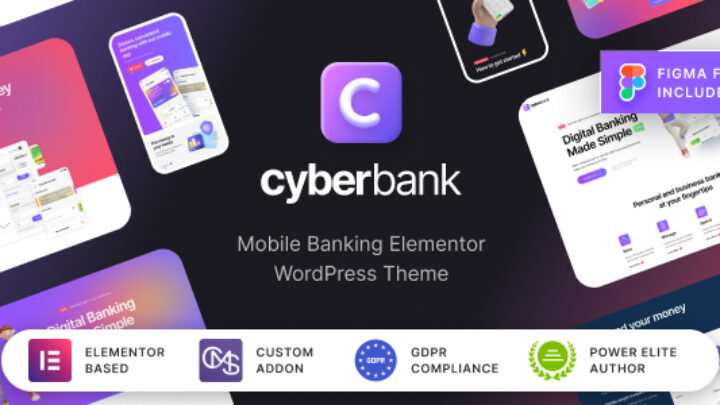Screen Mirroring – Chromecast – Android Source Code
₹2,999.00 Original price was: ₹2,999.00.₹299.00Current price is: ₹299.00.
Read Then Buy – FAQ
₹2,999.00 Original price was: ₹2,999.00.₹299.00Current price is: ₹299.00.
Read Then Buy – FAQ
Screen Mirroring – Chromecast – Android Source Code
Screen Mirroring – Chromecast – Miracast – Cast to TV – Screen Cast Direct – Cast Android Device
Screen mirroring is a feature that allows you to wireless display the contents of your device’s screen on a larger display, such as a TV or a computer monitor. The screen mirroring app allows users to screen sharing and view the content of their smaller device on a larger screen, making it ideal for presentations, media playback, gaming, or simply for a more immersive viewing experience. The process of mirroring generally involves establishing a wireless connection between the two devices. Once the connection is established, screen mirroring for smart tv copies the source screen on the target screen, creating a real-time reflection of the content being displayed.
Miracast screen mirroring is commonly utilized for presentations, gaming, media playback, collaboration, and sharing content with a larger audience. Screen mirror eliminates the need for physical cables or wires by utilizing wireless connectivity protocols. Once the devices are connected and screen mirroring is active, everything displayed on the source device’s screen will be replicated on the target device. Web video caster, cast your favorite web videos, TV shows, and movies on a larger monitor.
Features
Screen casting allows you to showcase the content of your smartphone
or tablet on a larger TV or monitor. Cast to tv screen mirroring enables
you to stream and display content from your phone or computer directly
on your television. Miracast is a type of mirroring that is a wireless
display standard that allows you to mirror the screen of your
smartphone, tablet, or PC to a TV without the need for cables.
Chromecast enables you to watch a variety of streaming services on a
larger screen, with control from your phone.
In summary, screen mirroring and casting provide a convenient and
efficient way to extend or duplicate your device’s screen onto a larger
display, enhancing collaboration, entertainment, and productivity across
different devices and platforms.
Requirements
Android Studio
Android
SDK JDK/JRE
AdMob Account
Play Store Account
Instructions
Unzip Project File
Open Project File On Android Studio
Run Project
Change UI Design Colors, App Logo And Splash Screen Image For Reskin