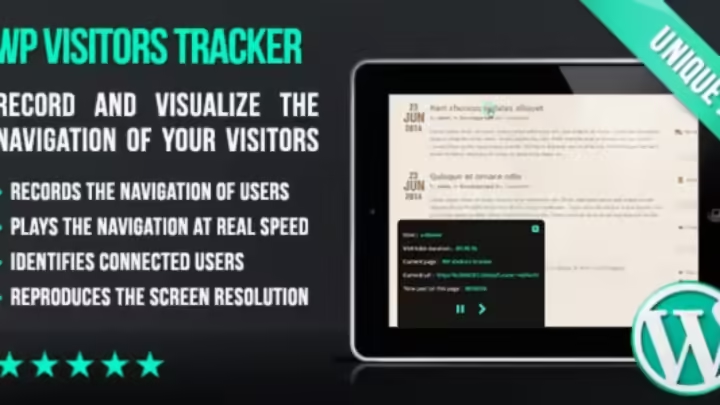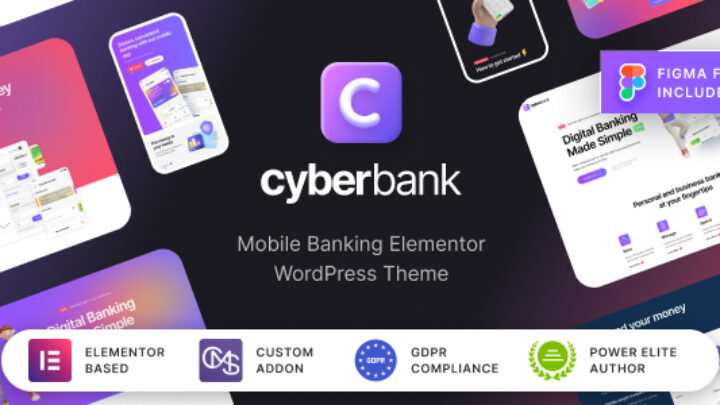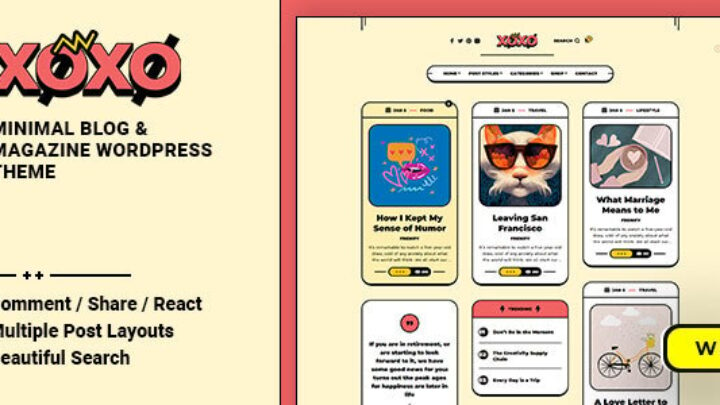Cool Tips and Tricks for WordPress: Level Up Your Website!
Hey there, WordPress enthusiasts! Whether you’re just starting or looking to polish your existing site, there are tons of cool tricks you can use to make your WordPress experience smoother and more effective. Let’s dive into some handy tips that can help you enhance your website’s functionality and user experience!
1. Optimize Your Permalinks
What’s the Deal?
Permalinks are the web addresses for your posts and pages. A good permalink structure not only makes your URLs easier to read but also helps with SEO.
How to Do It:
Head over to Settings > Permalinks and choose a format that includes the post name. This will make your links look something like https://yourwebsite.com/sample-post/, which is much friendlier for users and search engines!
2. Use Custom Post Types
Why It Matters:
Custom post types allow you to create different kinds of content, like portfolios, testimonials, or products. This way, you can organize everything better!
How to Create Them:
You can either code them manually in your theme’s functions.php file or use a plugin like Custom Post Type UI. It’s super easy and makes managing your content a breeze.
3. Improve Site Speed
Why Speed Is Key:
A fast website keeps visitors happy and can even help your site rank better in search results.
Tips to Boost Speed:
- Caching Plugins: Use plugins like WP Super Cache or W3 Total Cache to store static versions of your pages.
- Image Optimization: Compress your images with plugins like Smush to ensure they load quickly without losing quality.
4. Create a Child Theme
What’s a Child Theme?
If you want to customize your theme without losing your changes during updates, a child theme is the way to go.
How to Set One Up:
Create a new folder in wp-content/themes, then add a style.css file with a comment at the top to declare it as a child theme. This keeps your custom tweaks safe!
5. Implement Lazy Loading
What’s Lazy Loading?
This nifty feature loads images and videos only when they’re needed (like when someone scrolls down to them).
How to Enable It:
Use plugins like Lazy Load by WP Rocket. It speeds up your site and saves bandwidth, especially for pages packed with visuals.
6. Customize the Admin Dashboard
Why Bother?
A clean admin dashboard can make managing your site a lot easier, especially if you have multiple users.
How to Customize:
Plugins like Adminimize let you hide unnecessary items from the dashboard, while Custom Login Page Customizer helps you tweak the login screen.
7. Use Shortcodes for Ease
What Are Shortcodes?
Shortcodes are small snippets of code that let you add custom elements to your posts and pages effortlessly.
How to Use Them:
Just insert the shortcode directly into your post editor. If you want to create your own, you can do it in your functions.php file!
8. Schedule Posts
Why Schedule?
Scheduling your posts in advance helps maintain a consistent publishing schedule without having to be online at the time.
How to Schedule:
While creating a post, choose “Schedule” from the Publish options, set your date and time, and you’re good to go!
9. Set Up a Staging Site
Why a Staging Site Rocks:
A staging site lets you test changes before they go live, which is super important for keeping everything running smoothly.
How to Create One:
Many hosting providers offer built-in staging options. If yours doesn’t, plugins like WP Staging can help you set it up easily.
10. Utilize Widgets Wisely
What Are Widgets?
Widgets are handy blocks that can display various elements like recent posts, calendars, or even custom content in your sidebars and footers.
How to Use Them:
Go to Appearance > Widgets and drag and drop your favorite widgets into the available areas. It’s a simple way to customize your layout!
11. Enable Post Revisions
Why Post Revisions Matter:
WordPress automatically saves revisions of your posts, which means you can revert to an earlier version if needed.
How to Limit Them:
Add this line to your wp-config.php file to limit the number of revisions saved:
define('WP_POST_REVISIONS', 5);
12. Add Social Sharing Buttons
Why Share?
Social sharing buttons can help your content reach a wider audience, driving more traffic to your site.
How to Add Them:
Plugins like AddToAny Share Buttons or Social Warfare make it easy to add social sharing buttons to your posts.
13. Optimize for SEO
Why SEO Is Important:
Good SEO helps your site rank higher in search results, making it easier for people to find you.
How to Optimize:
Install an SEO plugin like Yoast SEO or All in One SEO Pack. They’ll guide you through optimizing your content for better visibility.
14. Integrate Google Analytics
Why Track Performance?
Knowing how visitors interact with your site can help you make informed decisions about content and layout.
How to Integrate:
Use a plugin like MonsterInsights to easily connect your site with Google Analytics without having to mess with any tracking codes.
15. Regular Backups
Why Backups Are Essential:
Regular backups protect your data from loss due to hacks, crashes, or accidental deletions.
How to Set Up Backups:
Use plugins like UpdraftPlus or BackupBuddy to schedule automatic backups to your server or cloud storage.
16. Customize Your 404 Page
Why a Custom 404 Page?
A friendly 404 page can keep users engaged and guide them back to useful content instead of leaving them frustrated.
How to Create One:
Create a 404.php file in your theme directory, and design it to include links to popular posts or categories.
17. Enable Two-Factor Authentication
Why Add Extra Security?
Two-factor authentication adds an extra layer of security to your site, protecting it from unauthorized access.
How to Implement:
Use plugins like Google Authenticator or Wordfence Security to set this up easily.
18. Use Page Builders
Why Page Builders Are Awesome:
Page builders allow you to create beautiful layouts without any coding knowledge.
Popular Options:
Try using Elementor or Beaver Builder for a user-friendly drag-and-drop design experience.
19. Implement Schema Markup
What’s Schema Markup?
Schema markup helps search engines understand your content better, which can improve your search rankings.
How to Add It:
Plugins like Schema Pro can help you implement schema markup without any coding required.
20. Monitor Website Performance
Why Monitor Performance?
Regularly checking your site’s performance helps you identify slow-loading pages or broken links that need attention.
Tools to Use:
Utilize tools like GTmetrix or Pingdom to assess your loading times and get suggestions for improvement.
These tips and tricks can make a significant difference in how you manage your WordPress site, enhance user experience, and optimize for search engines. Whether you’re looking to speed things up, secure your site, or create stunning designs, these strategies are here to help you succeed. Happy WordPress-ing!